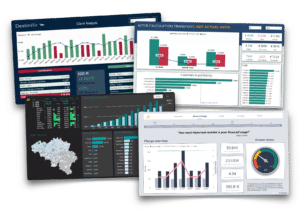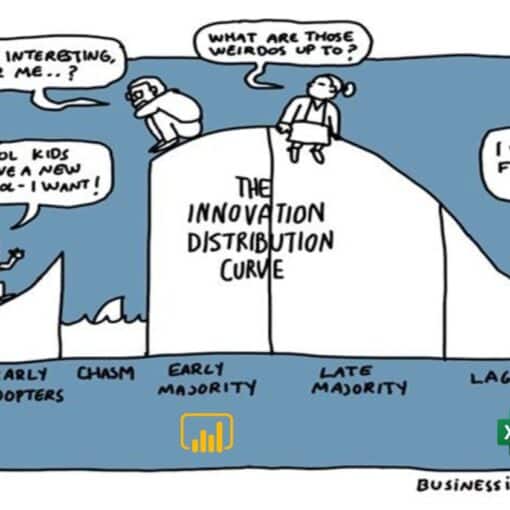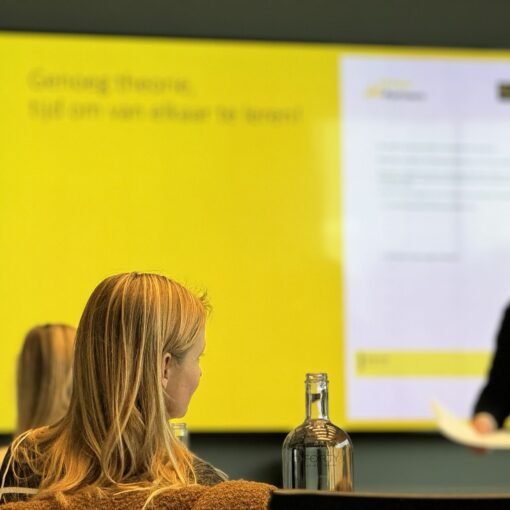Executive Summary
Would you like to display your KPIs on a large screen in your offices? This used to be more difficult than it should be with Power BI. But not anymore. Because we have developed Power BI Proxy to bring dashboards and KPIs securely and reliably to any TV.
Find out how this simple, affordable and secure solution works in the relevant section.
Contents
KPIs everywhere
In today's business world, KPIs are ubiquitous. KPIs are important for almost every company. However, we have found that getting a team aligned on KPIs is not so easy. There are several reasons for this - and not just technical ones.
The challenges
Firstly, many managers want too much. They track a complicated system of convoluted KPIs and confuse their team.
Secondly, they track KPIs in an Excel spreadsheet or in a private Power BI report. This means that the KPIs are not visible to everyone at all times. But: invisible KPIs are irrelevant KPIs. True to the motto "out of sight out of mind".
Thirdly, with many reporting technologies, it is technically surprisingly difficult to display the relevant KPIs on a Smart TV.
To overcome the first challenge - the lack of focus - we at Power Partners have developed our consulting method. The central element of this method is simplification by means of perspectives. In a first step, a company is broken down into different perspectives. The perspectives are then analyzed one after the other. For larger companies, such a perspective focus has been common for many years. For smaller companies, such as those managed by entrepreneurs, this method is often unfamiliar.
The second challenge, namely the visualization of key figures, is our core business. Indeed, it is not easy. But it goes beyond the scope of this article.
In this article, we will focus on how to overcome the third - the technical - challenge: How do you put a Power BI report or dashboard on every smart TV? How to make sure that your employees become a united team?

Why do key figures belong on a smart screen?
There are many reasons why it makes sense to display the most important KPIs on a TV. For example:
- Real-time updates: by displaying Power BI dashboards on a smart screen, team members have access to the state of play at all times. Employees can react immediately to changes in KPIs and quickly take appropriate action.
- Better collaboration: When KPIs are visible to everyone, transparency within the team is improved. Everyone has access to the same information. Communication and collaboration are facilitated. Team members can work together on solutions.
- Immediate feedback: When KPIs are displayed on a smart screen, team members can immediately see how their actions affect the company's performance. This allows them to quickly recognize what is working and what is not, and adjust accordingly. It's called collective intelligence.
- Increase motivation: Visualizing KPIs on a smart screen can increase team motivation by creating a sense of accountability and commitment to achieving goals. When everyone sees their individual contributions to the KPIs and how they affect the big picture, team members feel more connected to the success of the company.
- Effective meetings: By displaying Power BI dashboards on a smart screen, team meetings can be made more effective. No more time is wasted on guesswork. Instead of collecting, updating or presenting data, time is used more effectively: By discussing the reasons and developing strategies.
How do I get my dashboards onto a TV?
Unfortunately, there is no solution from Microsoft to publish Power BI dashboards securely on a smart screen.
Over the years, we have done a lot of research and gained experience with the following options:
- With the Publish to Web functionality, you publish each report so that it can be accessed without a Power BI Pro license and without authentication. Access is then possible via any device equipped with a browser. This method is simple and cheap, but has a huge disadvantage, as we will see in detail below: This method is not secure, ANYONE can see your dashboard.
- You can configure a small computer as a so-called kiosk. This is a computer that is set up such that only the browser is accessible. If everything is set up correctly, this works well and is secure. However, it is expensive to purchase and not easy to maintain.
- You can purchase a professional signage solution such as Screenly, OptiSign, Fugo, and many more. These solutions can do much more than just display Power BI. But they require a license, a professional set-up and maintenance. As a result, these solutions are typically costly.
- We have developed a solution for our customers that specializes in Power BI: Power BI Proxy. We focused on simplicity, security and flexibility. With Power BI Proxy, you can conjure up any Power BI dashboard on any TV.
We present solutions 1, 2 and 4 below. To integrate Power BI into a signage solution, please consult the relevant documentation from the manufacturer.
Method 1: Publish to Web
CAUTION: Although this method is simple, it is also very dangerous!
The Publish to Web function has been around since the early days of Power BI. It is very easy to make a report available to everyone. And when we say "everyone", we really mean everyone: users with or without a Power BI license, guest users, but also competitors and even complete strangers.
And this is how Publish to Web works:
- navigate to the Power BI service (app.powerbi.com) and log in
- open the report you want to publish
- open the
filemenu - Embed report
- Publish to the web
- ignore first warning
- ignore second warning
- Select default tab
- Copy URL
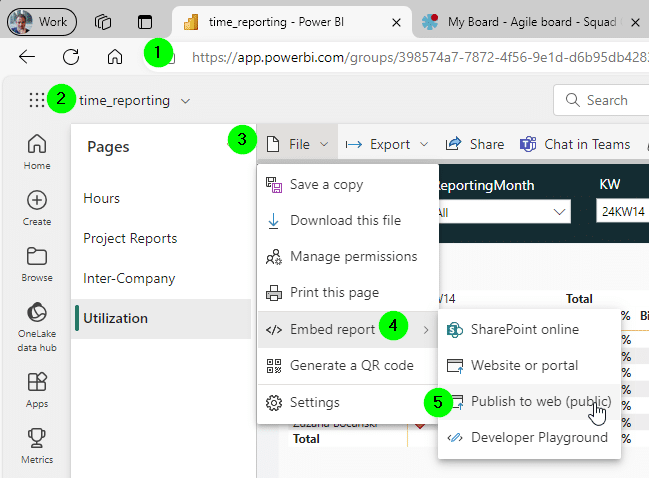
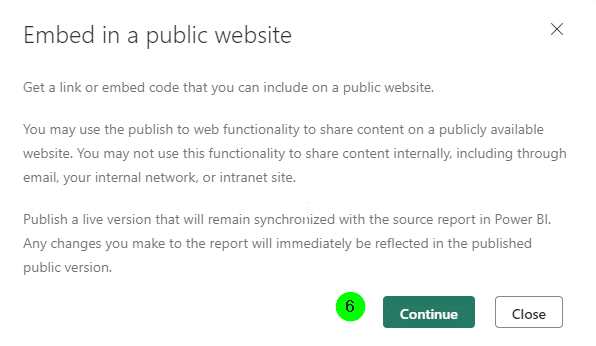
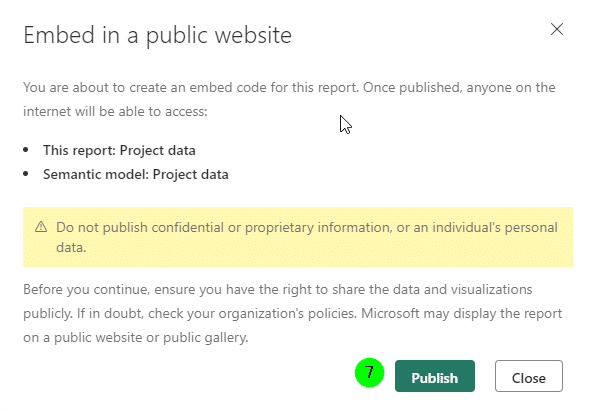
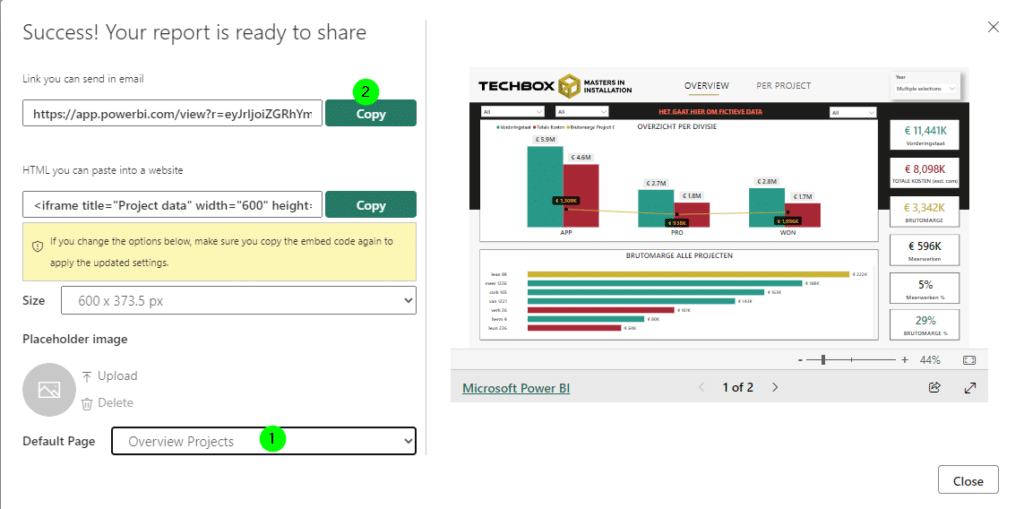
Publish to TV
To bring a dashboard to a TV, the Publish to Web functionality can be useful. But really only for dashboards that you would also share with customers, suppliers and competitors.
But anyway: How is this functionality useful in the context of Smart TVs? The reason is the following: while a smart TV typically has a browser, it doesn't usually have the functionality to automatically log in to a service. Especially not with secure MFA (multi-factor authentication). So you would have to log in to Power BI regularly, typing in your user email and password with the TV remote control. This is not practical under normal circumstances.
Thanks to the Publish to Web functionality, this authentication is not necessary. Publish to Web generates an embed code that allows anonymous access and enables the Smart TV to display a report even after a restart.
Problem 1: Publish to Web is dangerous
Microsoft even specifically reserves the right to show published reports in its public Power BI gallery. Why? Probably, Microsoft does not want users without a license to have private access to Power BI reports. Technically, it would probably be easy for Microsoft to publish a report via a secret link. A link which would then only be shared with those who should also have access. This is exactly what we know from Excel Online, and many other online services from Microsoft and other providers.
You don't believe that everyone has access to reports published with Publish to Web? This video explains how to search Google for reports published with Publish to Web: Power BI Publish to Web can be SCARY!!! (youtube.com)
Or, enter the following into the Google search mask:
site:app.powerbi.com "Power Partners"In summary, we strongly advise you not to ignore Microsoft's recommendation. The Publish to Web functionality should not be used to save license costs. It should really only be used to publish public data.
Problem 2: Publish to Web does not refresh
Another disadvantage of Publish to Web is that the report is not updated automatically. It is therefore not ensured that the KPIs displayed in a Smart TV are up-to-date.
Problem 3: Publish to Web does not work with Row Level Security (RLS)
Row-Level Security is a feature of Power BI that allows different employees to view different data. For example, the sales manager for the DACH region and the sales manager for the BENELUX region only see their own figures.
However, if a report is viewed with the embed code from the Publish to Web functionality, there is no user context. RLS (Row-Level Security) is therefore not usable and everyone can see everything.
Problem 4: Publish to Web may not be available on your tenant
Publish toWeb is not enabled by default in the Admin Settings of a Power BI Tenant. If your administrator has disabled the functionality, you will not be able to use it.
Method 2: Kiosk computer
A safe way to bring your dashboard to a smart screen is to set up a PC as a so-called kiosk. Before we developed Power BI Proxy, this was our preferred method. Allow about half a day to a day for the initial setup.
Which mini computer is suitable?
This solution is based on a small mini PC that you can mount behind the screen.
Our recommendation is at least 4GB memory, 128 GB SSD. For example, we are currently using the MSI Cubi N200, which is available for around 300 EUR. Windows 11 Pro is already installed, and Wifi, Ethernet and HDMI are also available. It even has an Ethernet throughput, so that you don't "lose" a LAN connection, but can also connect the device without an additional switch.
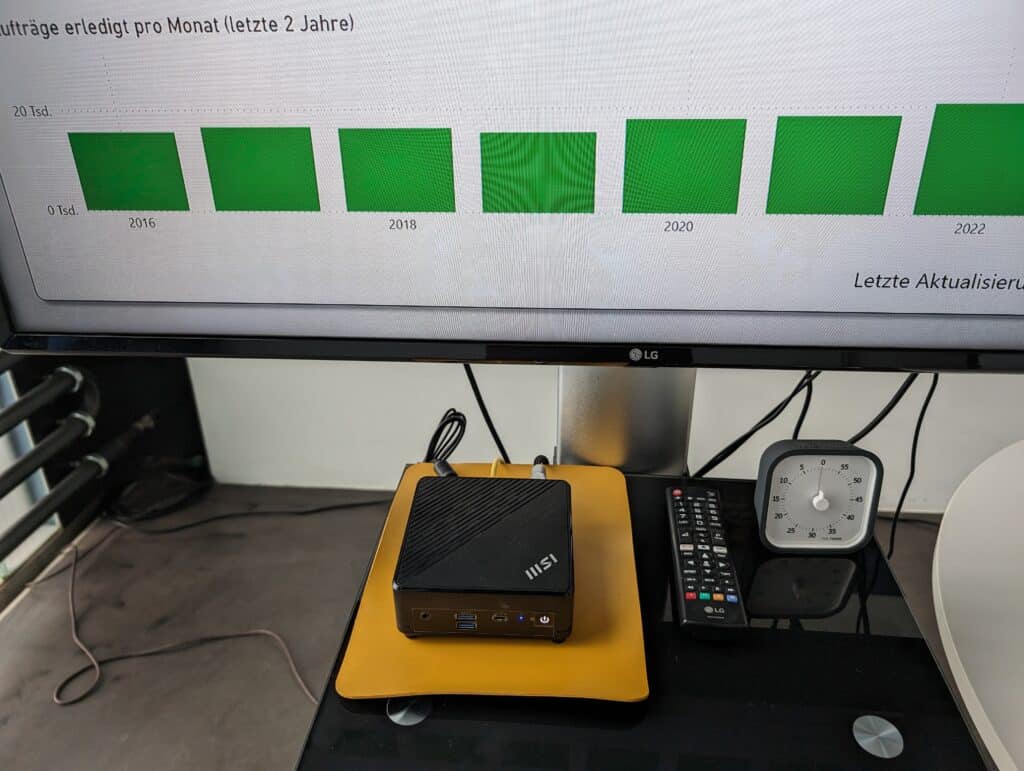
PC configuration as a kiosk
- buy a mini computer, nano PC, a Barbone or NUC.
- make sure that Windows is installed on it
- create a login as a so-called kiosk. This is a login that can only be used to use a browser. No other programs can be started or installed, etc.
- install Chrome (Edge does not work)
- make sure that the PC logs in automatically and without a password when it is booted
- make sure that Chrome starts automatically when you log in
- make sure that Windows does not install updates automatically, otherwise reboot prompts will suddenly appear instead of your dashboard
- make sure that the PC shuts down automatically when the power button is pressed (without confirmation). This makes it possible to shut down the PC (because we typically don't have a keyboard or mouse to accept dialogs)
- make sure that the PC can be accessed via RDP (Remote Desktop) to be able to maintain the kiosk PC
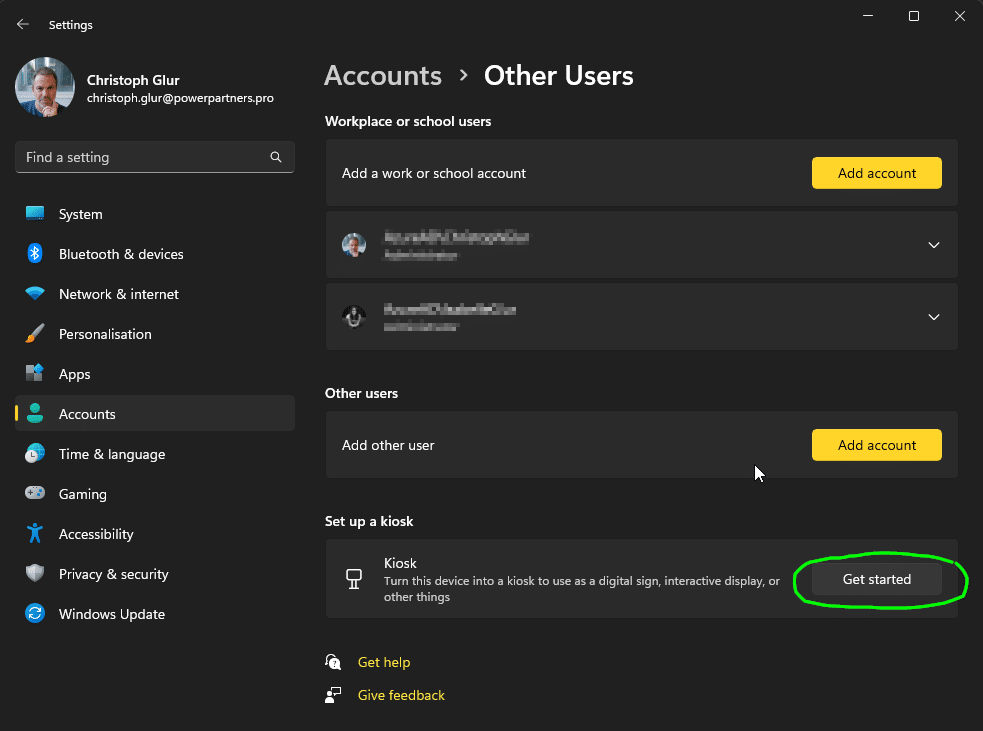
Power BI configuration
- create a workspace that contains all Power BI reports to be displayed
- create a service user on your tenant. With this user we will consume the reports. Please note the following:
- the service user should not be a Power BI admin (or any other admin)
- he should only have read access to the workspace
- he needs a Power BI Pro or PPU license (if you do not have capacity on your tenant)
Chrome configuration
- install Chrome on the Kiosk PC (Edge does not work)
- install the "Tab Rotate" extension: Tab Rotate (google.com)
- configure Tab Rotate with the correct URLs and display times
![[DotM-2024-02-tab-rotate-config.png]] - set the following settings for Tab Rotate:
"settingsReloadIntervalMinutes": 1, "fullscreen": true, "autoStart": true, "lazyLoadTabs": false, "closeExistingTabs": true, - make sure that Chrome is started automatically when the PC boots.
Remote access
If you want to maintain the KPI PC remotely, you must ensure that you can also access the PC from outside the network. This requires, for example, setting up a VPN or access via remote maintenance software.
We always use Ngrok for access in our customer installations, as this can be set up securely, conveniently, robustly, and free of charge.
Method 3: Power BI Proxy
We originally developed Power BI Proxy for ourselves. Walk the talk, we told ourselves, and looked for ways to ensure that every employee in each of our three offices knows the values of our Power Partners KPIs: in the office, in the lounge or break-room. But Publish to web was out of the question for us. We also wanted to manage everything securely and centrally, and not buy and maintain three additional PCs.
Like Publish to Web, but secure!
Power BI Proxy sounds technical. But at its core, it is a web application that can be used to publish secret links.
Power BI Proxy is installed on Azure as a free web app. Power BI Proxy has access to the reports to be displayed via a Microsoft Entra app and can forward them to the browser.
Want an example?
The following link is defined, for example:
https://pwrp-bi-proxy.azurewebsites.net/slkjKelsejfFes3bZkslqpIf this link is called up from a browser, the following happens:
- The browser connects to Power BI Proxy
- Power BI Proxy authenticates with Microsoft Entra to gain access to the Power BI service
- Power BI Proxy retrieves the Power BI content
- Power BI Proxy delivers the content to the browser, which displays the dashboard
- If a rotating sequence is defined behind the link, the corresponding dashboards are displayed one after the other.
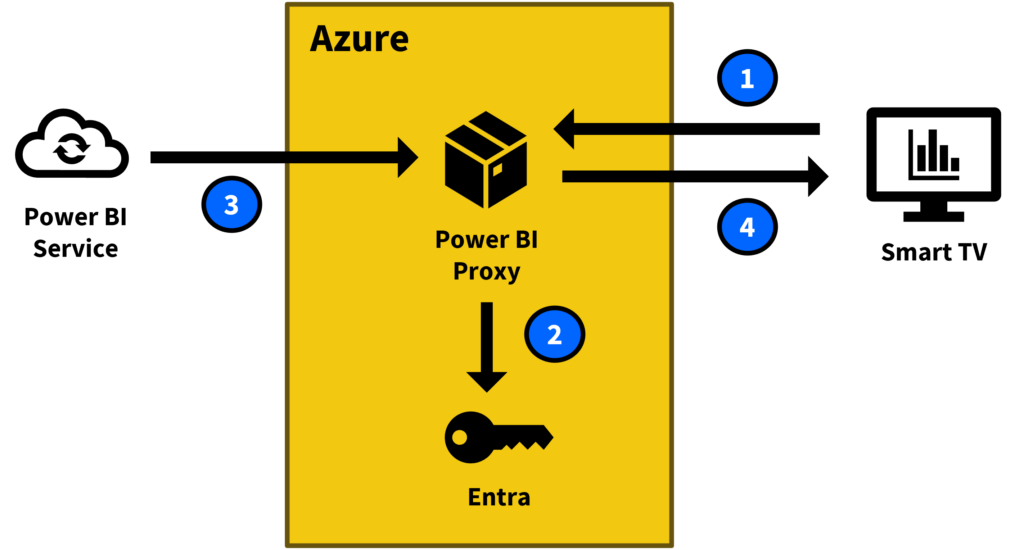
The difference to Publish to Web is that this link cannot be found on Google.
The configuration of the links and the underlying Power BI content is completely flexible.
"slkjKelsejfFes3bZkslqp": {
"name": "Marketing",
"type": "report",
"report": {
"reportId": "ff50993c-14b1-481a-b9c2-f4cda3fc56df",
"workspaceId": "cb71e51b-0605-4354-807e-faeefe2b2493"
},
"config": {
"pageName": "ReportSectionb3588571fc424eecc74c",
"settings": {
"panes": {
"filters": {
"visible": false
},
"pageNavigation": {
"visible": false
}
}
}
}
},
"9Qslsidj3fFyD36kKleww": {
"name": "Destinair",
"type": "report",
"report": {
"reportId": "7e1c86e1-e626-4ab4-b47a-4865d8eb7280",
"workspaceId": "170a3d5e-8355-4bd4-8156-5876ad86680c"
},
"config": {
"pageName": "ReportSection477209897d1575b2c84c",
"settings": {
"panes": {
"filters": {
"visible": false
},
"pageNavigation": {
"visible": false
}
}
}
}
}Try it out and go to https://pwrp-bi-proxy.azurewebsites.net/slkjKelsejfFes3bZkslqp or https://pwrp-bi-proxy.azurewebsites.net/9Qslsidj3fFyD36kKleww, for example.
But be careful: Normally, the link must remain secret! Anyone who knows this link has access to your dashboards. And anyone who knows this link can share the link with anyone, without your noticing. We therefore recommend strongly that you only share the link with those employees who configure the Smart TVs. And that's usually us at Power Partners.
Real-time updates
Another difference to Publish to Web is that Power BI Proxy updates the reports regularly. In conjunction with Direct Query, this gives you KPI values in real time. This may not be so useful for OKR targets. But for operational dashboards, it can certainly be a killer feature.
For example, we recently installed Power BI Proxy for a customer where we display goods deliveries to the warehouse. The data in the dashboard is updated in real time via an interface with the courier services. This enables the warehouse manager to always have an overview of expected and delayed deliveries. This allows them to proactively inform project staff if delays are imminent.
From a secure link to a signage solution
Often you don't just want to display one Power BI report, but several, e.g. in a rotating view.
This is also possible with Power BI Proxy. To do this, you simply define a sequence in Power BI Proxy that links to other defined content. The display time can be defined per report:
"8fjawKelsjr39Elfdsj": {
"name": "Standard Sequence",
"type": "sequence",
"transition": "basic",
"sequence": [
{
"name": "Marketing",
"key": "slkjKelsejfFes3bZkslqp",
"displaySeconds": 12
},
{
"name": "Destinair",
"key": "9Qslsidj3fFyD36kKleww",
"displaySeconds": 20
}
]
}The various reports can come from any workspaces and reports. The only important thing is that the service user has access to the content.
You can also access the sequence via the secret link: https://pwrp-bi-proxy.azurewebsites.net/8fjawKelsjr39Elfdsj
You can decide for yourself how simple (short and memorable link) or secure (long random link) your Power BI Proxy is.
Additional security
As Power BI Proxy is a standard web app on Azure, all Azure functionalities are also available. For example, access can be additionally restricted with IP filters. There are also many other options for protecting dashboards with private content and monitoring access.
Where can I get Power BI Proxy?
In our new customer projects, we now install Power BI Proxy as part of the project, if desired by the client.
For existing customers, we install Power BI Proxy on request.
Are you not yet a Power Partners customer, but would you like to find out how you can use Power BI Proxy in your company? Then contact our sales department or enter your e-mail address below to receive more information.
Yes, please send me more information!